Displaying Blank Forms
To view/display selected blank forms:
- Click My Forms under Forms menu.
The My Forms screen will open in a new tab displaying a list of all available forms. - Check the boxes next to the required forms under the Select column of the displayed Forms List.
- Click Display Forms option from the top toolbar. This will display a dialogue box prompting you to select a client for the forms.
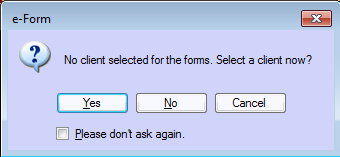
- Select No. This will open Display Form screen in a new tab.
- On the left side of the screen, you can view a tree-list of the selected form(s).
- If required, click the plus sign (+) next to the folders to expand them.
- Any existing Blank forms can be seen listed under the original form in the tree-list on the left side of the screen.
- Click the required form from the tree-list to display the form on the screen.