Formatting Color Coded Form Fields
e-Form RS performs most of the necessary calculations on forms. Numbers from other pages within a form automatically flow between pages. In some cases, the computation requires information that is not available to us (such as filing status), and we will not perform the calculation. Occasionally, a formula is too complex for our program to conduct.
Different types of data fields appear in different colors for easy identification.
|
Blue data fields represent basic data-entry fields where any data may be entered. If the data entered is not an expected type for the field, the field turns magenta to signal an override. |
|
Lavender data fields indicate a word wrap text field. After getting to the end of a field that contains word wrap text, the cursor automatically moves to the next word wrap field allowing continuous typing of text. |
|
Yellow data fields calculate or carry information that is entered in another page of the form. Yellow calculated fields include:
|
|
Green data fields signal limitations or incorrect assumptions made in the computation. Check results carefully. If you see an incorrect computed value, perform an override on the data. |
|
Magenta data fields indicate fields which contain data that was overridden. You can override data in any calculated field simply by typing data into the field. All calculations using this field will then use the modified data instead of the previous calculated values. A field also turns magenta if the data entered is of an unexpected type. For example, entering "None" into a tax credit amount field (normally a numeric currency entry) produces a magenta field. All alphabetic entries in numeric type fields change to zeros for calculation purposes. Note: Entering a space anywhere in a field that requires a numeric entry will cause all subsequent computations using that field to change to zero. |
|
Gray data fields indicate a typewriter emulation field. You can add emulation fields to a form by right-clicking anywhere on the form other than in an existing field, and selecting Typewriter from the menu. Typewriter emulation fields are saved with the form, but are never used in calculations. You may create up to 20 typewriter fields per page. |
|
Orange data fields signal required data entry. An entry must be made in every orange field in order to print the form. |