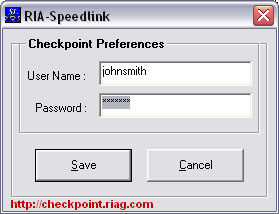Right-click the Speedlink taskbar icon.
![]()
In the Checkpoint Preferences dialog box, enter the new password in the Password field.
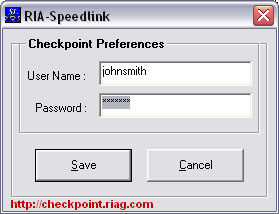
Right-click the Speedlink taskbar icon.
![]()
In the Checkpoint Preferences dialog box, enter the new password in the Password field.