On the top toolbar, click Options.
The Options window appears with the General Settings view as the default.
On the left navigation bar, you can select the options to display their settings templates.
You can change the settings for each of the options by entering values in fields, list boxes, check boxes, and option buttons in the template.
Note: In the templates, you can select one or multiple check boxes, or clear them. However, you can choose only one option button (circular buttons) among a group of option buttons.
When you make changes to these options, you must click Save and close at the bottom of the window to save the changes.
Note: If necessary, you can click Cancel at the bottom of each template to return to the original options settings.
 Click here to see navigation bar options:
Click here to see navigation bar options: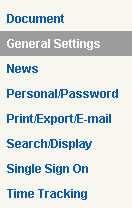
 Related Topics
Related Topics