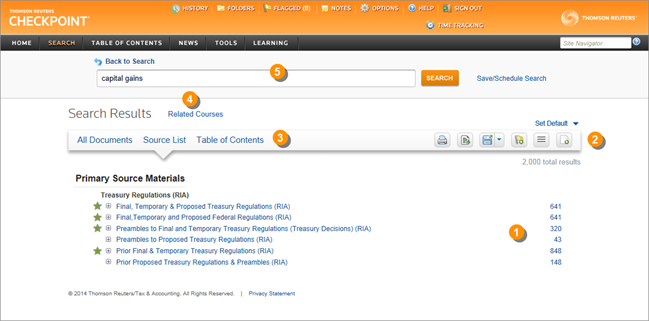
The Source List view is the default view of the Search Results screen. This view lists all of the sources you selected for your keyword search and indicates how many documents within each source contain the specified keywords. The keywords are also displayed at the top in the search box. From this screen, you can drill down to find documents, change the view, or modify your keywords and resubmit the search.
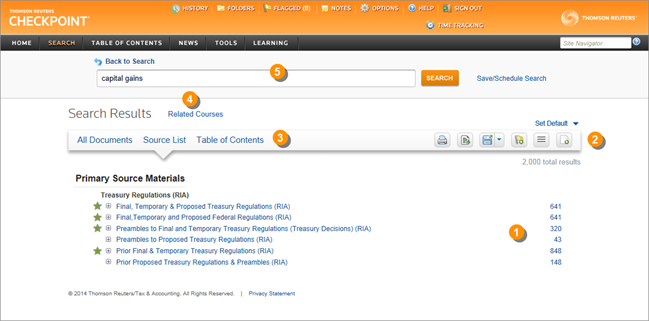
|
|
Each source included in your keyword search is listed in the Source List. The numbers on the right indicate how many "hits," or documents containing keywords, were found within each searched source. |
|
|
View hits only is the default when Source List opens. With this view searched sources in which no keywords were found are hidden. To view all searched sources, select the View all results icon. |
|
|
Change the Search Results view to All Documents to list all documents in which your search found keywords. Change the view to Table of Contents to see a list of the sources you selected for your keyword search in the order they appear in Checkpoint's Table of Contents and how many documents within each source contain the specified keywords. |
|
|
Click Related Courses to find recommended training based on your search criteria. All courses are available from Checkpoint Learning, providing CPE from the Tax & Accounting business of Thomson Reuters. |
|
|
Modify your keywords and click Search to submit the new search. Click Save/Schedule Search to preserve your search criteria and, optionally, run the search automatically on a periodic schedule. |
|
|