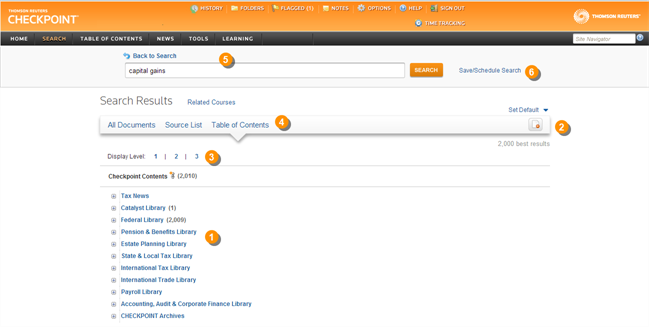
The Table of Contents view of the Search Results screen lists all of the sources you selected for your keyword search in the order that they appear in Checkpoint's Table of Contents and indicates how many documents within each source contain the specified keywords. From this screen, you can drill down to find documents, change the view, or modify your keywords and resubmit the search.
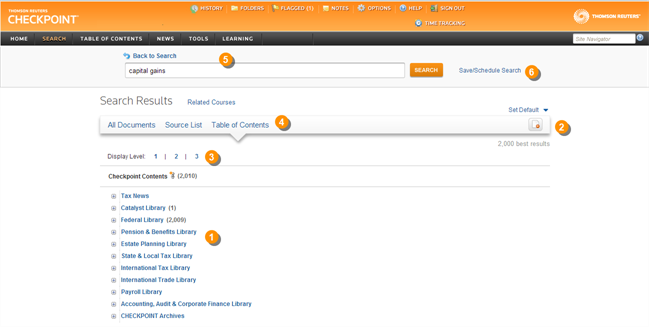
|
|
Each listed source includes a number to indicate the number of documents found that contain keywords. Display the next level of content for each source by clicking the "+" symbol or the source title. |
|
|
View all results is the default in the Table of Contents view. With this view searched sources in which no keywords are displayed. To view only searched sources that include the keywords, select the View hits only icon. |
|
|
Click the number of the Table of Contents level you want to view. Level 1 displays only the high-level Table of Contents source titles. Level 2 opens each source to the next content level. Level 3 opens sources to one further level. |
|
|
Change the Search Results view to All Documents to list all documents in which your search found keywords. Change the view to Source List to list all sources in which your search found keywords. |
|
|
Modify your keywords and click Search to submit the new search. Click Save/Schedule Search to preserve your search criteria and, optionally, run the search automatically on a periodic schedule. |
|
|